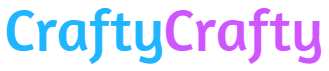Advertising for xTool The Christmas season is just around the corner, which means it’s the perfect opportunity to create handmade gifts and festive decorations. But there is often a lack of the right tools to implement creative ideas precisely and professionally. This is where the xTool M1 Ultra 20W comes into play – a versatile all-in-one device that combines laser engraving, cutting and even color printing in a compact design. No matter whether you want to process wood, leather or fabric, it’s possible with the xtool.
With its powerful 20W diode, the M1 Ultra can cut materials such as wood up to 8 mm thick or create the finest engravings. Thanks to its modular design and intuitive software, it is easy to use for both beginners and professionals. Its safety features and optional accessories such as the air filter also make it safe and pleasant to use.
In this blog post I will not only show you what the xTool M1 Ultra can do, but also introduce you to three creative Christmas projects that you can easily implement. From personalized gifts to holiday decorations, get inspired and turn your craft ideas into unique works of art!
Engrave Christmas balls
Use the xTool M1 Ultra 20W and RA2 Pro Rotary accessories to create beautiful, personalized Christmas baubles. I’ll show you how it works here:
Materials:
xTool M1 Ultra 20W*
RA2 Pro*
Christmas balls (made of glass or metal)
Design file for engraving (e.g. lettering, name, motif)*
Directions:
1. Choose a ball that is heat-resistant and suitable for laser engraving. Glass or painted metal balls work best.
2. Clean the surface of the ball with a lint-free cloth to ensure no dust or grease will affect the engraving.
3. Install the RA2 Pro accessory into your xTool M1 Ultra. Connect it to the machine by replacing the normal bed with the rotary module. Select the “Chuck” processing mode.
4. Open the xTool Creative Space software and upload your desired design.
5. Scale the design to fit the sphere perfectly. Measure the diameter of the ball and adjust the design accordingly.
6. Choose the correct engraving settings:
– Material: glass/metal/plastic (depending on ball material)
– Speed: Medium to high (e.g. 100 mm/s)
– Performance: Low to medium (e.g. 30-50%) to achieve precise engraving without material damage.
7. Place the ball in the RA2 Pro accessory and secure it. Make sure the surface is evenly aligned.
8. Position the laser module over the ball and focus the laser correctly, depending on the height of the material.
9. Start the engraving and monitor the progress to make sure the ball is rotating evenly.
10. Carefully remove the ball and use it as your own tree decoration for your Christmas tree or give it as a gift to a loved one.


Personalized gift tags
With the xTool M1 Ultra 20W you can create stylish wooden gift tags that have a personal touch. The name of the person receiving the gift is printed with the inkjet module and then a snowflake motif is cut out with the laser.
Materials:
xTool M1 Ultra 20W*
Inkjet-Module*
Wooden panels*
Design file*
Gift ribbon or string*
Optional: masking tape (if your wood bends easily)
Directions:
1. Install the inkjet module in your xTool M1 Ultra.
2. Open the xTool Creative Space software and load the names of the recipients into the software as well as the file for cutting the gift tags. Select the processing mode “Processing multiple modules”.
3. Choose your material and the thickness of your material. It’s best to use the preset parameters.
4. If the wood bends slightly, you can also tape it down with masking tape to create a straight surface.
5. Place the wooden board in the machine and print the names on the tags.
6. Remove the inkjet module and install the laser head.
7. In the xTool Creative Space, select your material and the thickness of your material. It’s best to use the preset parameters.
8. Start the laser cut and check whether the wood is cut cleanly.
9. Carefully remove the wooden tags from the machine.
10. Thread a ribbon or string through the opening of the gift tag.
Alternative: If you don’t have the inkjet module, you can also engrave the names.


3D Christmas tree tea light
A 3D wooden Christmas tree that serves as a tea light holder is not only a decorative highlight, but also a nice gift idea.
Materials:
xTool M1 Ultra 20W*
LED tea light*
Inkjet-Module*
Wooden panels*
Design file*
Optional: masking tape (if your wood bends easily)
Directions:
1. Install the inkjet module in your xTool M1 Ultra.
2. Open the xTool Creative Space software and place a photo of pine branches in your workspace. Pull it open enough so that the image is printed on the entire wooden surface. Select the “Inkjet Print” processing mode.
3. Choose your material and the thickness of your material. It’s best to use the preset parameters.
4. If the wood bends slightly, you can also tape it down with masking tape to create a straight surface.
5. Place the wooden board in the machine and print on one side of the board.
6. Open the xTool Creative Space software again and now add the files for cutting the Christmas tree. Select the processing mode “Processing multiple modules”.
7. Turn the wood panel over in the machine and print on the other side of the panel.
8. Remove the inkjet module and install the laser head.
9. Start the laser cut and check whether the wood is cut cleanly.
10. Remove the individual parts and put the Christmas tree together.
11. Put an LED tea light in the Christmas tree and give it as a gift or use it yourself as decoration.

The Christmas season invites us to get creative and add personal touches. With the xTool M1 Ultra 20W you have countless options for creating handmade decorations and gifts. Whether personalized Christmas baubles, stylish gift tags or a decorative 3D Christmas tree as a tea light holder – every project brings joy to crafting and becomes an eye-catcher under the Christmas tree.
I hope these instructions motivate you to use the xTool M1 Ultra for your projects. Have fun designing and have a creative Christmas time
See you then.
Your Laura
* In Christmas cooperation with xTool
Source: trytrytry.de